What Err Too Many Redirects Means & How to Fix It

[ad_1]
The ERR_TOO_MANY_REDIRECTS error can be a challenge for website owners – preventing users from accessing the page they’re after and offering a poor experience. This can often see them leave for competitor websites.
But how can you resolve the problem to prevent this from happening?
This guide explores what the ERR_TOO_MANY_REDIRECTS error is, how it works – and most importantly, how to fix it.

What Is The ERR_TOO_MANY_REDIRECTS Error?
‘ERR_TOO_MANY_REDIRECTS’ is an error message that appears in web browsers when a website enters an infinite redirect loop.
This means the web server is repeatedly instructing the browser to redirect from one URL to another in an endless cycle.
This often occurs due to misconfigured URL redirects, conflicting redirect rules, and incorrect server settings.
What Causes The ERR_TOO_MANY_REDIRECTS Error?
The error is typically caused by misconfigured redirects, but there are other potential causes. Below are the most common reasons why you might receive the error message:
Why Is It Important to Address This Error?
It’s important to address a redirect loop, as it negatively impacts the user experience of a website and can prevent visitors from gaining access.
When users encounter this error, they’re unable to view the desired content. This leads to user frustration and potential loss of customer traffic.
Resolving the error improves website functionality and enhances the overall user experience, which can also positively impact search engine rankings and prevent potential penalties resulting from faulty redirects.
But how can you spot the error, to know when to take action?
ERR_TOO_MANY_REDIRECTS: What Does It Look Like?
The error may look different depending on the search engine being used. The key signs of an error on the most popular web browsers include:
Safari
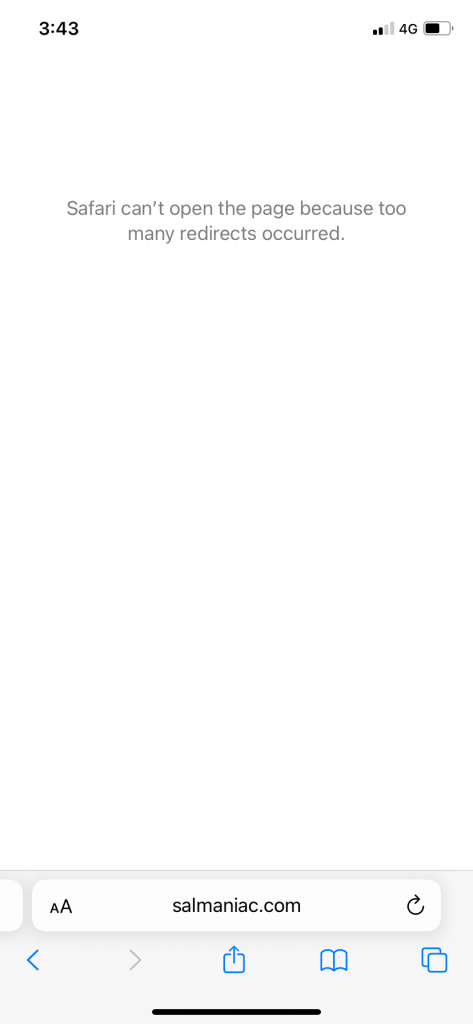
On Safari, when the “ERR_TOO_MANY_REDIRECTS” error occurs, an error page will appear with a message such as:
“Safari can’t open the page because too many redirects occurred.”
Google Chrome
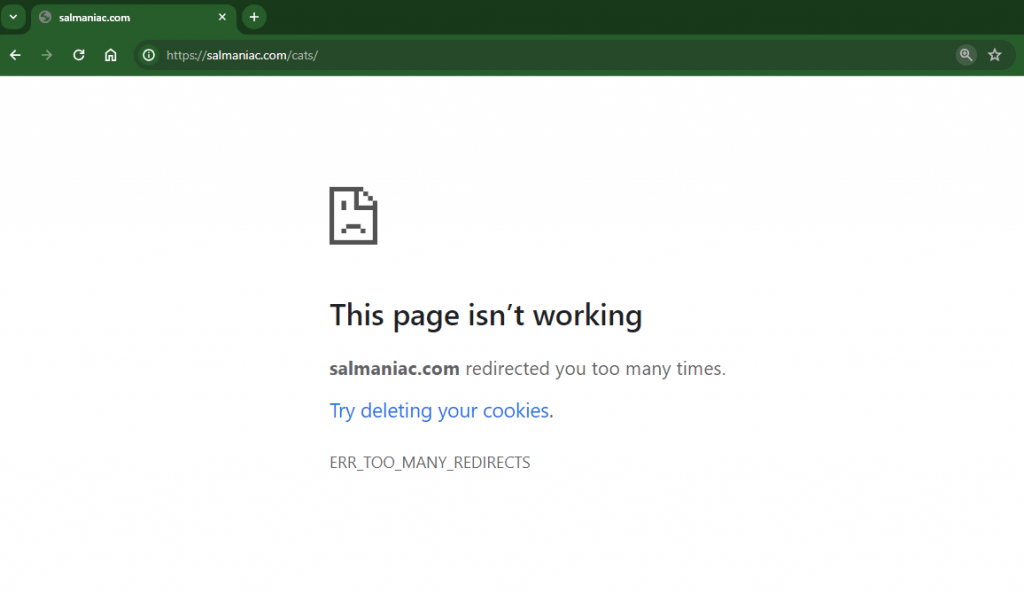
On Google Chrome, when the “ERR_TOO_MANY_REDIRECTS” error appears, there will be an error page with a message such as:
“This page isn’t working. [Website URL] redirected you too many times.”
Microsoft Edge
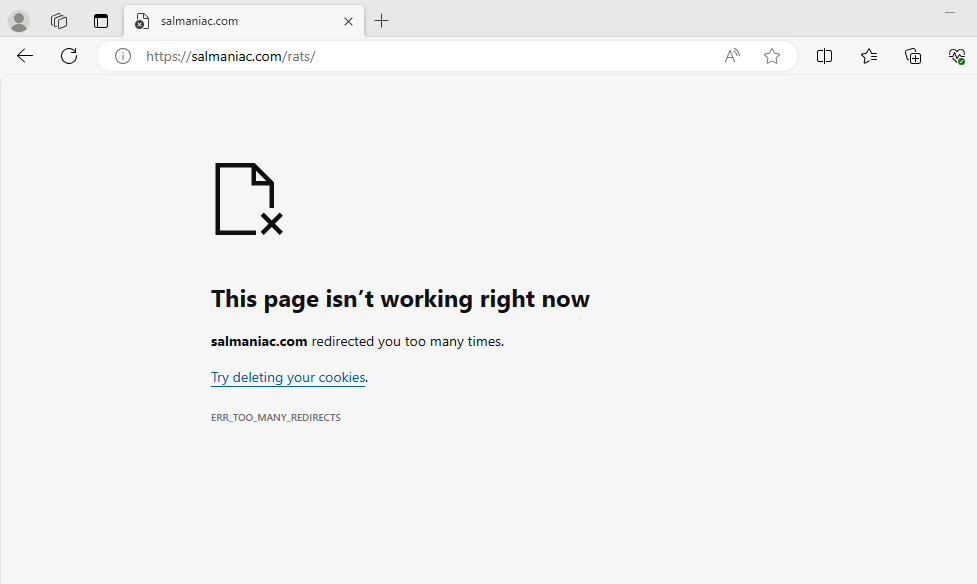
On Microsoft Edge, when the “ERR_TOO_MANY_REDIRECTS” error occurs, there may be an error page with a message such as:
“Hmmm… can’t reach this page. [Website URL] redirected you too many times.”
How To Identify and Fix Redirect Loops
Once you spot the signs of a redirect error, it’s important to fix the issue immediately to avoid loss of website traffic. There are several key strategies to help identify and fix them:
- Review Redirect Configurations: Check the server, CMS, or plugin settings for any misconfigured or conflicting redirect rules.
- Analyze Network Traffic: Use browser developer tools or network analysis tools to inspect the network requests for potential loops.
- Clear Browser Cache and Cookies: Clearing cache and cookies can resolve any cached redirects that might be causing the loop.
- Check URL Configurations: Ensure URLs are correctly formatted and avoid circular or conflicting redirect paths.
- Test With Different Browsers: Try accessing the website using different browsers to determine if the issue is specific to one browser.
- Seek Professional Help: If the issue still isn’t resolved, consult with a web developer or hosting provider for further assistance and troubleshooting.
How To Prevent The “Too Many Redirects” Error in The Future?
Once you’ve addressed the error, it’s worth taking steps to prevent it from re-occurring in the future. To prevent the “Too Many Redirects” error, follow these steps:
- Carefully Configure Redirects: Ensure redirect rules are set up correctly and avoid creating conflicting or circular redirects.
- Test Redirects Thoroughly: Before making changes live, thoroughly test redirects to ensure they are functioning as intended.
- SSL Certificate Services: Sometimes a secure socket layer can prevent excessive redirects. Using a qualified SSL Certificate Service could help prevent future redirect loops.
- Regularly Review and Update Redirects: Periodically review and update redirects as needed, especially when making changes to a website’s structure or URL paths.
- Monitor Website Performance: Keep an eye on website performance and user feedback to quickly identify and address any redirect issues.
- Implement Proper Error Handling: Use appropriate error handling mechanisms, such as error logging or exception handling, to guard against unexpected scenarios and prevent redirect loops.
- Stay Updated: Stay informed about best practices and keep updated on the latest redirect management tips.
If All Else Fails, Contact the Web Host
If the advice in this guide fails to solve the error, it may be worth contacting the website’s hosting provider, which may be able to lend additional assistance in resolving the redirect loop issue.
With KnownHost as your hosting provider, you receive lightning-fast coverage with readily available support at all hours of the day – as well as industry-best uptimes. For more information check out our web hosting services.
If you are experiencing redirect errors and find yourself unable to solve the issue alone, our support services may be able to assist you.
CONTACT US
What Do I Do if I Receive the ERR_TOO_MANY_REDIRECTS Error?
If you experience the ERR_TOO_MANY_REDIRECTS error as a website user – either on your own website or another – there are several ways you may be able to fix it. The most common solutions include:
Delete Cookies Site Cookies and Clear Server, Proxy, and Browser Cache
- For Chrome: To delete a website’s cookies in Chrome, go to Settings > Privacy and security > Clear browsing data, select “Cookies and other site data,” then click “Clear data” and “Caches Images and Files”
- For Safari: To delete a website’s cookies in Safari, go to Safari > Preferences > Privacy, click “Manage Website Data,” select the website, and click “Remove” or “Remove All.” Next, select “Show Develop Menu” from Preferences and click “Empty Cache”.
- For Microsoft Edge: To delete a website’s cookies in Microsoft Edge, go to Settings > Privacy, search for “Cookies,” click “Choose what to clear,” select “Cookies and other site data,” and “Cached data and files”, then click “Clear.”
Frequently Asked Questions
Q: How Do You Diagnose Too Many Redirects?
A: To diagnose and troubleshoot issues related to too many redirects, clear the browser cache and cookies, check for incorrect URL configurations or infinite redirect loops, ensure correct server settings, and inspect network traffic using browser developer tools or network analysis tools to identify the source of the redirects.
Q: Is There a Way to Disable Redirects?
A: Yes, server redirects can be disabled in various contexts. Browser extensions or settings can block redirects in web browsers, and network configurations can modify DNS or firewall rules. However, disabling all redirects as a blanket rule may have negative consequences for website functionality and accessibility – so, broken redirect rules should instead be fixed individually.
Q: How Do I Remove a Redirect From a URL?
A: To remove a redirect from a URL, access the server or configuration responsible for the redirect, locate the relevant file or configuration (e.g., ‘.htaccess’), remove the lines or rules associated with the redirect, and save the changes. Test the URL to ensure the redirect is no longer present.
Q: Should I Delete Old Redirects?
A: It is generally recommended to delete old redirects that are no longer needed or relevant. Removing unnecessary redirects can help simplify a website’s structure, improve performance, and make it easier to manage. However, it’s important to consider any potential impact on SEO or user experience before making changes.
[ad_2]
Source link
